Looking for an easy way to record video using your computer’s webcam? I think I’ve got just the solution for you.
If you’ve seen any of my tutorial videos where I actually show you how to SEO optimize a website, how to update title tags or description tags, all of that information is actually done on the computer. I need a program to record not only the audio, but also the video of how I do that. That software that I used is called Screencast-O-Matic. Now, the interesting part about this video is that normally I would use the software Screencast-O-Matic to show you how because it’s on my computer. The problem is once I start the software, it disappears. Instead, I’ve added a second camera, I’ve got my cell phone, my smartphone out, and I’m going to actually record the screen as we go along.
Let’s go ahead and switch over to the cell phone camera, and let’s jump in. This is free software. It’s called Screencast-O-Matic. The free version does have some limitations, including a watermark on your videos, or they have the pro version, which is only $15 a year. That’s $15 a year. So, a little over $1 a month. It’s totally worth it if you plan on recording not only screencast videos where you’re actually recording the screen, but I also use this to record off of my webcam, which I have right up here on the top of my computer. So it serves two purposes: Recording webcam straight on, or I can actually do picture in picture with the webcam over my screen.
Let’s talk about the software. Really, it’s all about this red button right here, which is recording software. Here I am now on the screen. There is a record button down here, and that will start recording. When you do that, it has a countdown of three, two, one, go. Now I’m actually going live. One of the nice things about shooting digital that I always tell my clients is that if you don’t like it, you can delete it. In this case, all you have to do is hit the trash can and start over. But let’s talk about the capabilities of Screencast-O-Matic. You have two… Basically three options here. You have just the webcam, which is going to be viewing you. You have just the screen, which will record the screen. So if I want to show somebody something, you could put a PDF document, it could be a website, it could be maybe a PowerPoint and you’re going to guide people through, and then you can combine the two. And now, I’ve got myself down here in the bottom right-hand quarter as a picture in picture.
The other nice thing is is that you have this narration button here and you can plug in a USB mic. I use the Snowball by Blue, I think it’s a great microphone, very cost effective and great sound. You have some different options here. The one downside that I have with Screencast-O-Matic is that when you do go in screen mode, just viewing the screen itself, you can actually view the entire screen, which in my case is the equivalent to 1080P, which is full high resolution. If I limit it to 720, see the little dots around here? That’s all you’re going to see.
On the webcam size, you can see right here it says “Size”, you are limited to a maximum of 720, which is on the low end of high definition, so one thing I don’t like. That’s why any video that I do with Screencast-O-Matic, when I upload it to YouTube, I have to keep it at 720, which is not full HD. That is the one downside. I’ve done some research. They’re talking about bringing it up to 1080. They haven’t done it yet. I’m not sure what the limitations are on their end and why they haven’t done it. But it would be really nice because the camera that I’m using, my Logitech camera right here is full 1080P capable. Software wise, we are limited. And essentially, this is the software I use. Once I go ahead and actually start recording something, when I’m done recording, all you have to do is hit the “Pause” and then the “Done” button here, and it will take you into an edit section. And what’s really nice is they have a lot of different tools here in the edit section. All you have to do is click on “Tools” You can adjust volume, you can do transitions, you can adjust speed. I can actually replace video. You can freeze a frame. You can do some different overlays, text, arrows, outlines. You can also do voice-over.
If you’re just going to record something without audio, you can do a voice-over on top of it. You can insert video. So this is basically giving you some capabilities to edit video. The one caveat with the insert video is that it needs to actually be a video from Screencast-O-Matic; you’re not able to bring in new content. You can hide the cursor of the webcam, create a copy, or you can cut. So if you have a bad section here, I could actually, in this case I could click the “Cut” button and go, “Okay, I don’t want all of this.” Boom, and this section is gone. And then you save it. Two, you can actually upload directly to YouTube if you want to. Typically, I just save it as a video file to my computer. When you click the publish button, it will take a little time to render depending on your processor and how long your video clip is, and then it keeps a catalog for you.
That is it on Screencast-O-Matic. This is a software that I use in my business on a regular basis. Some other ways that you can use Screencast-O-Matic in your business besides video tutorials is if clients have questions on WordPress or how to SEO optimize something and it’s not easy to explain it in email, I’ll go ahead jump on Screencast-O-Matic and create a private video, I’ll upload it to YouTube as a private link, and I actually show them with my picture in picture. So not only do we have the screen showing ’em, I make sure I have my picture in picture so they know who’s talking to ’em. It’s a great rapport. Additionally, if you meet somebody, you get a digital introduction, you want to greet somebody, creating a quick video just using the webcam is really super simple. And again, just send that out in an email along with the link to the YouTube channel, and it’s a great way to make a great impression with somebody.
For 12 bucks a year… Or excuse me, $15 a year for the pro version, you really can’t go wrong. If you plan on incorporating video into your marketing plan and you do not want to invest in high dollar equipment like a DSLR camera, then this is going to be a great way of getting started. I’d love to hear your comments on how you use Screencast-O-Matic. Or if you have any questions about Screencast-O-Matic, feel free to leave them below. Take care.


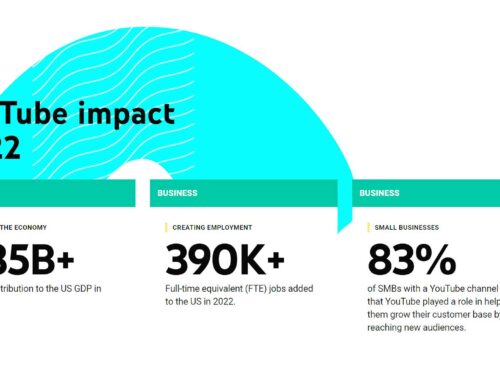


Hi! I gather you can’t swop between webcam and picture-in picture on Screencast-o-Matic?
Hi Johanni, I’m not sure what you mean by stop between webcam and picture-in-picture. Are not not wanted the PIP to show during the entire video?
They have now added support for 1080p recording with your webcam.
That’s good to know Conny. Thank you for letting me know. I will update software!
Wow this is good to know. Usually, I am into Acethinker Free Screen Recorder Online which also didn’t give me any problems so far. Like Screencast o matic, it is also a web-based app but you can use all of its features for free.
Thank you for letting me know Steven!