Today, we’re diving into a neat little coding task using innovative AI tech named Claude. This smart cookie is not just for crunching numbers or giving advice. You can actually hand over your computer controls and watch Claude put together a retro-themed homepage right in front of you! Intrigued about how this works? Let’s jump in and explore the magic behind Claude’s coding prowess!
| Topic | Key Points |
|---|---|
| Getting Started | Setup with Claude, initiate a project, website creation, using Chrome |
| File Management | Downloading and modifying files, using VS Code |
| Error Handling | Identifying and fixing errors, using Python for servers |
Getting Started
To kick things off, you need to have Claude navigate to claude.ai through your Chrome browser. Claude’s task here is to get creative and whip up a personal homepage themed like the good ol’ 90s. It’s like asking a buddy to build a quirky website while you sit back sipping coffee. Ever thought your computer could do such tasks on its own?
Once you give Claude the reins, it dives into Chrome, zeroing in on claude.ai, and sends a prompt to its buddy—another Claude instance there to assist. The response? Some coding magic spun into a visual artifact, a fun homage to personal homepages of yesterday.
- Setting Up: Navigate via Chrome.
- Engage Claude: Initiate tasks using prompt.
- Receive Output: Get code rendered as an artifact.
If you overthink simple setups, don’t worry. It’s just like following breadcrumbs online.
File Management
So, you’ve got your code ready but want a few tweaks. Time for VS Code! Claude’s got you covered. Imagine this: Claude clicks a button, saves the code to a file, opens it right up in VS Code, and voilà, you’re ready to edit. Easy, right?
Now, setting up to view our local masterpiece requires running it on a server. Uh-oh, hit a snag? Let’s check what happens next! When trying server stuff, Claude finds we lack Python, the software needed to run a simple server on computers. But hey, don’t fret. Claude quickly realizes it can roll with Python 3, which is already there tucked away like a hidden gem.
- Download: Save work locally.
- Edit: Open and modify in VS Code.
- Run Locally: Start a local server.
It’s all about smooth sailing from download to the browser show-off.
Error Handling
Trouble in tech paradise? Happens to the best of us! Even Claude, ever vigilant, notices a small hiccup while kicking off the server. There’s error text on the terminal and a missing file icon, kind of like when your dog hides a shoe. Time to troubleshoot!
Claude steps up, reads the terminal output, and locates the sneaky error line. How? Through the find and replace feature, it’s like a tech detective at work. And just like that, it erases the problem line, saves changes, and re-runs the site seamlessly.
- Spotting Errors: Read terminal outputs.
- Fixing: Use VS Code’s find and replace for errors.
- Verify: Refresh and review changes.
All done and dusted, just a few promptings here and there, and you’ve got yourself a perfect website mock-up.
Final Thoughts
Learning to let an AI like Claude manage coding tasks can be quite a game-changer. Not only does it automate cumbersome coding tasks, but it also troubleshoots efficiently, allowing developers to focus more on creative aspects. By navigating browser interfaces, handling file modifications, and solving errors autonomously, Claude demonstrates its potential as a robust coding assistant.
Ready to level up your AI game and give your business the boost it needs? Join me, Ryan Perry, for live, bi-weekly online training sessions where you’ll get hands-on instruction and personalized feedback. Learn how to effectively implement AI tools and strategies to boost your business efficiency and growth. Sign up for AI training and let’s rock this AI journey together!
Meta Description: Explore a hands-on guide on using AI for coding tasks with Claude. Learn how to streamline web development and handle errors efficiently.

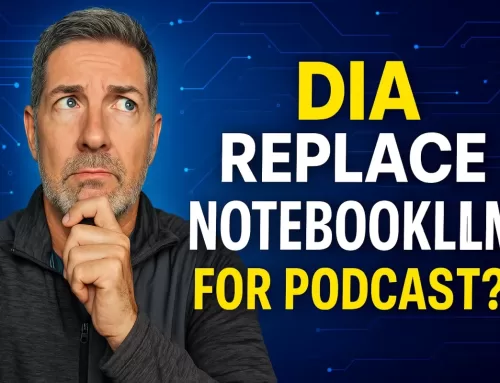


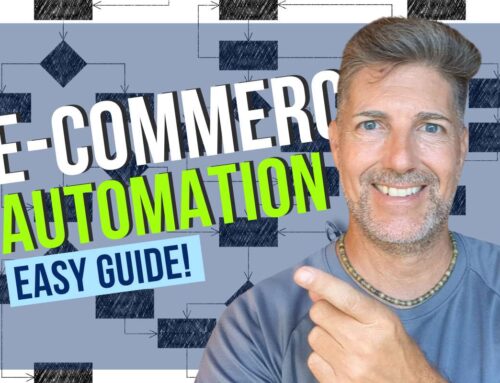
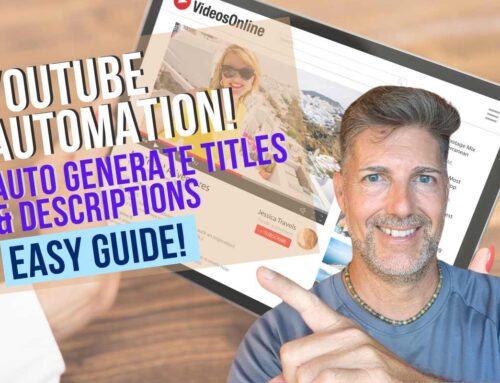
Leave A Comment