If you’re a small business owner using video marketing and YouTube to promote your business, you want to keep people on your channel and not push them off to your competitors. In today’s video blog, I’m going to give you three different ways that you can do that.
(Transcription)
Hi there internet fans, it’s Ryan Perry, and in today’s video blog I want to talk about how to keep people on your YouTube channel. And there is a couple of reasons why you want to do this. Number one is the obvious reason, with all of the content on the side of YouTube, all the other competitor videos that show up, we want to keep people on your channel, on your content so that they don’t look and check out your competitors. There are some simple tricks on how to do that. The other reason why it’s really important to keep people on your YouTube channel is to build trust and credibility. For you small business owners out there that don’t have a viral video with a hundred thousand or a million views, getting that incremental increase in the number of views and the amount of time that people spend on your channel is vitally important. The more trust and credibility you bring to YouTube, another great side effect of building trust and credibility with YouTube is SEO and that is getting your videos ranked on the first page of Google for the specific keywords in your area.
Let’s kick off the tutorial with the very first thing you’ll want to do and that is actually prepare for an End Card. If you’re not familiar with End Cards, it’s a 20 second clip allowed at the end of every single video that you upload to YouTube. The sole purpose of an End Card is to keep people on your channel. And there are two specific ways that you can do that, one by recommending that they subscribe to your channel so they can come back and be notified of future content. And then number two is to promote another video or playlist from your channel. And obviously if people click on a video or playlist, then they’re going to stay on your channel longer, which is a win-win. Let’s jump on the computer and I’ll show you how to include End Cards into your video.
To add an end card to your video, you’re going to need to go into ‘Creator Studios’ and then select ‘Videos’. Find the video that you want to add an End Card to and click edit. This is my new lighting set up video, which I already have an End Card, but I want to show you how to set it up. All you gotta do is click the ‘End Screen’ and ‘Annotations’. This is automatically going to default to the last 20 seconds. Everything right at this blue line is where you can add an End Card. And you have a number of options up here, and they’re called elements. All you need to do is add a video or playlist, you can add a subscription, you can promote another channel or you could do links to an approved website.
Typically the way I like to set mine up, this one I didn’t use the full 20 seconds, and right here are the three options that I have. Number one is going to be ‘the subscribe to the channel.’ That’s this image right here, this is your profile image that will automatically up-feed into this section. What’s nice is you can move this around, so if I wanted to cover this up right over myself I could. Typically what I like to do is place it in the upper left hand corner. And then I have two other options, I have this dynamic element here in the bottom left hand corner, which is movable also. And this is going to be best for viewer, so YouTube is actually going to determine what it feels the best YouTube video will be for the viewer.
On the right-hand side I have another one, and this is going to ‘Playlist’. And there is a reason why I send people to a playlist that helps with SEO value, but that’s a whole ‘nother conversation. Once you’re all done, all you have to do is go ahead and click ‘Save’. You also notice that these can be changed, either one of these. I can add it at any time that I want to, so you have a lot of flexibility, but it’s only within the last 20 seconds. Once you go ahead and hit save, everything is done and let’s take a look and see what happens. Alright, let’s skip all the way to the end. Where’s my End Card at? There it is. And so now user can actually click and subscribe to the channel automatically or they can watch whatever video YouTube felt as most relevant or they can check out a playlist of relevant videos.
Well, that was pretty easy, wasn’t it? The number two item on the list is going to be tags. Now, I’ve talked about tags extensively and the importance from an SEO point of view. The way you use tags to keep people on your videos is by including your channel name or your business name and/or your personal name. I like to use my business name, which is my channel name and I also like to use my personal name. How that relates is that when YouTube goes out and tries to find relevant content, it looks at tags, and it says, “Oh Simple Biz Support, oh Ryan Perry, let me find other videos that match that criteria.” More than likely there’s not a thousand other videos out there that match that criteria from my competition because they’re using video tips, they’re using SEO tricks. They’re going to use all of those keywords, but by tagging or branding using brand tags on your videos, it makes it really easy for YouTube to find other content that’s yours to show as relevant content.
The third way to keep people on your channel longer is to turn off or uncheck the relevant video option when embedding video. Some of you may not know, but when you embed video, the default setting is that at the end of the video, it shows other relevant content, and that other relevant content could be your competitors. And if your competitors are showing up on your website, it’s not going to do anybody good except for your competitors. The way you turn that off is just click on the ‘Show More’ option and you’ll see four different options, just uncheck the box that is for relevant content. These are my three tips to keeping people on your channel longer.
What’d you think of the video, is there something I missed? Maybe there’s a fourth tip that I didn’t think about. Would love to hear your feedback below, and while you’re at it, be sure to subscribe to the channel and like this video if you felt it was relevant. If you didn’t like the video for some reason, go ahead, click thumbs down (on YouTube). I promise not to take offense by it.

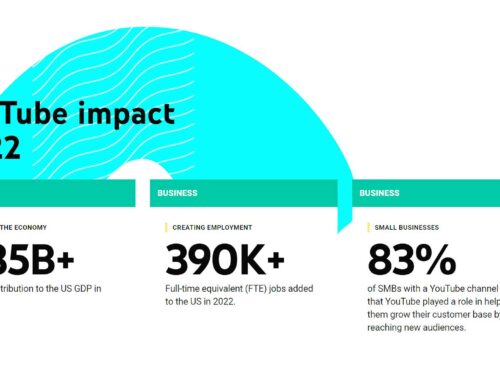


Leave A Comment