This is the easiest YouTube video checklist that I’ve been able to find. The best thing about it, is that it’s a Chrome extension so it’s always there on your YouTube channel.
(Transcription)
Do you feel a little overwhelmed every time you go to upload a video to YouTube and just wish there was a checklist built into YouTube that showed you everything that you needed to do in order to optimize your video? In today’s video blog, there’s an add-in that does just that.
Hi there internet fans. Ryan Perry here, and in today’s video blog, I want to show you a real simple tool that you can use, it’s called TubeBuddy, and it has the actual step-by-step checklist of everything that you need to do in order to optimize your video. Now, this isn’t something that you download as far as like a PDF or a white paper or anything, this is actually built directly into your channel. There is a cost to TubeBuddy, it’s $9 a month, it’s very affordable, and it doesn’t just do what I’m going to show you, it does so much more.
But I love this one tool because for new people that are getting used to uploading video, it’s nice to have this tool right in front of you every single time you go ahead and upload a video. Let’s stop talking about it, let’s jump onto the computer and see how it works. The nice thing that I like about TubeBuddy as far as being a checklist is that it has actually built itself right into the upload page. So as you can see, I uploaded video, it’s processing, I’ve added the title, the description, I need to add some tags, but here’s what I can do, write a compelling title. Boom. Checked off. And our complete description. Boom. Done.
Now, for those of you who are just starting out, well, what exactly is a compelling title? I’ll just go ahead and click the arrow here, and it’s going to give you suggestions and tips on what to do. All you need to do is just follow the checklist, start at the top. Okay. What is a compelling title? Finish that. Done. What is compelling description? Okay. Description tags, I need to add some tags. I’m not going to do it right now, but you get the idea, then you can check it off, a custom thumbnail, I still need to do that. Am I going to monetize or do any advertising settings? Not sure what that is.
Again, all this information is built right in when you sign up for TubeBuddy, and the other really nice thing about that is that maybe as you go through this, you decide that it’s missing information or it’s got information that isn’t relevant to you, what you can actually do is go in and change the order if you want and actually edit all the different steps, so if you want to add something else, this is perfect, make the change, go ahead and click save and you’re done.
If you’re outsourcing this part of the process to another person, you can customize everything that you want in here, and it will all show up every single time that you upload a video. The other thing you can do if you want just a simple checklist, is you could actually print this page out if you want to. This is the upload checklist by TubeBuddy. It’s a great product, it’s something I recommend to all of my clients and those that I consult with. And the pro version, which is what I recommend, it’s only $9 a month and there’s so much more that I’ll be sharing with you in future videos.
I don’t think it gets much easier than TubeBuddy. We’d love to know your thoughts or are you familiar with another tool that’s out there. Let me know in the comments below. Also, I want to let you know The Ultimate Content Creation Guide is now out and available. This is going to allow you, the YouTube content creator, to come up with 52 pieces of new content for your channel in less than one hour. This is really designed for business owners who aren’t really sure what to talk about, this will actually step you through page by page on how to generate relevant content that your viewers want to see. Be sure to download The Ultimate Content Creation Guide in the link below and subscribe to the channel. Alright, everybody. Take care.

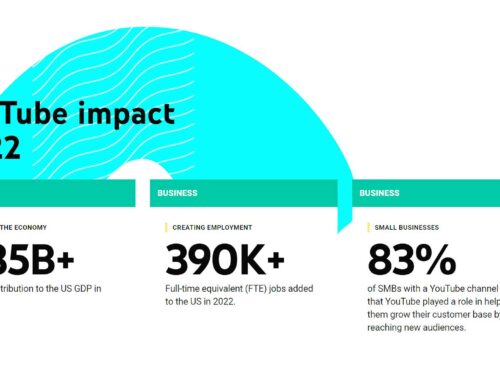


Leave A Comment